Hi there, I hope this article will clear your confusion about elliptical marquee tool.
Elliptical Marquee Tool is one of the features that makes Photoshop so easy and reliable for Fast and quality working.
This tool is used to cut selective parts from your image. This is a simple and powerful tool that you can use in Photoshop to select portions of your image. The Elliptical Marquee Tool is located in the Tools panel, and it is represented by an ellipse.
Here we are going to show you how to use the Elliptical Marquee Tool to remove anything from your image.
How to use the Elliptical Marquee Tool in Photoshop
The Elliptical Marquee Tool is used to select and copy any parts of your canvas. Here is some steps about how to use it:
- Open your image in Photoshop and select the Elliptical Marquee Tool from the Tools panel.
- Drag the cursor around the area that you want to select.
- Press the Ctrl (PC) or Cmd (Mac) key and drag to copy the selection after you finish selecting.
- You can then paste the selection wherever you want on your canvas.
What Options are available when using the Elliptical Marquee Tool in Photoshop?
The Elliptical Marquee Tool is a handy tool that can be used for many tasks like marquee tool. When using this tool, you have a number of options available to you. You can use this tool to select an area of your image. Or you can use it to select portions of multiple images. In this article, we will look at some of the options available when using this tool in Photoshop. When using this tool, you can choose between two options: The Intersect and Add modes.
- Intersect mode
In the Intersect mode, the Elliptical Marquee Tool will simply cut out the selection that it surrounds.
- Add mode
The Add mode is different from the Intersect mode. In intersect mode it will add the selected area of images to the current image. This is useful when you want to merge two images together and need to include part of one image in another.
Another option when using this tool is the Use As Path option. Use this option to create a path with the selected area as your path outline. This is great for creating vector illustrations or logos.
Some examples of using this Tool
You can use it for many tasks, like cutting out shapes, resizing images, and creating smooth blends.
- One of the most common uses for this tool is to cut out objects. First select this tool and then draw a square or oval around the object you want to cut out. Next, use the handles at the corners of the marquee to resize the selected area. You can choose to either copy or delete it using the corresponding buttons at the bottom of the toolbar.
- Another common use for the Elliptical Marquee Tool is to resize photos. First, ensure you properly resize the photo’s width and height.
Select the photo inside of the marquee and use the handles at either end of the marquee to resize it.
How do you make an elliptical selection in Photoshop?
Use this tool to make an elliptical-shaped selection. This can be useful for making selections that are either rectangular or elliptical in shape. Here is how to use this Tool:
- Open your image in Photoshop and select this tool from the toolbar.
- Drag a circle around the area you want to select. The Elliptical Marquee Tool creates an elliptical-shaped selection.
- Use the handles on the sides of the ellipse to resize it if needed.
You Need To Know
If you are looking to create amazing ellipses in Photoshop then you need to check out the Elliptical Marquee Tool. You can use this tool for many purposes because it’s incredibly versatile.