The Marquee Tool in Photoshop is a basic selection tool that is used to isolate specific areas of an image for editing. This tool provides specific control when You are cropping, adjusting, or applying effects to a defined region.
I will discuss some of the most common uses for Photoshop’s marquee tool today, and how you can use it to get benefits.
How to use the marquee tool in Photoshop
The marquee tool can be extremely helpful when you are editing any images. You can easily select specific areas of your image for modification with it.
Here are a few steps on how to use this tool:
- Draw a selection around the area you want to edit. You can use any shape that you like, but a smooth, perfect selection will make editing easier.
- To change the size or shape of the selection, use the cursor buttons (CMD/Ctrl+M) or pinch and zoom techniques with your mouse.
- To add more selections to an existing one, drag the boundary of the selection around it. You can also use the shortcut keys (Windows: CTRL+J – Mac: CMD+J) to create multiple selections at once.
- To delete a selection, press Delete (Windows: DELETE – Mac: COMMAND+D) or click inside the selection and drag it to the trash icon at the bottom of the layers panel in photoshop.
Types of Marquee Tools
Here are four main types of this Tools in Photoshop, each tool is designed to handle different shapes and selection:
- Rectangular Marquee
This is the by default option and used to make selections in a rectangular or square shape. It is an ideal tool for when you need to isolate specific areas of an image.
- Elliptical Marquee
Elliptical Marquee tool helps you create circular or elliptical selections. It is specifically useful for selecting rounded objects or when a circular selection is needed.
- Single Row Marquee
Single row marquee tool can select a single row of pixels horizontally on the canvas. It is less commonly used but can be helpful for some tasks like creating borders or patterns.
- Single Column Marquee
As we know the single row marquee tool used for selecting horizontal lines, like Single column Marquee tool selects a vertical line of pixels. It is perfect for specific & narrow selections.
Tips and tricks for using the marquee tool in Photoshop
There are many ways to use the marquee tool in Photoshop, and it can be a very easy to use tool for editing images. Here are some tips and tricks to get the best of the marquee tool:
- To create a marquee selection, first click on the area you want to select. Then use the cursor keys to highlight the area you want to select, and then press the Enter key. Photoshop will create a rectangular selection around the highlighted area.
- You can also use this tool to select specific areas of an image using different colours. Start by highlighting the area you want to select with the cursor, and then use one of the colour selections at the bottom of the toolbar (or use one of Photoshop’s preset color selections. Press Enter to commit your selection when you finish selecting your areas.
You can use this tool for many tasks, like copying and pasting text, drawing lines and shapes, or removing unwanted elements from an image.
You Need to Know
Marquee Tool in Photoshop may be basic, but it is an important and essential tool for editing needs. You are a beginner or professional, this tool can properly improve your editing skills and will help you to get the most perfect results. Also by using the types of this Tools, rectangular, elliptical, and others you can make a neat & clean Selection.