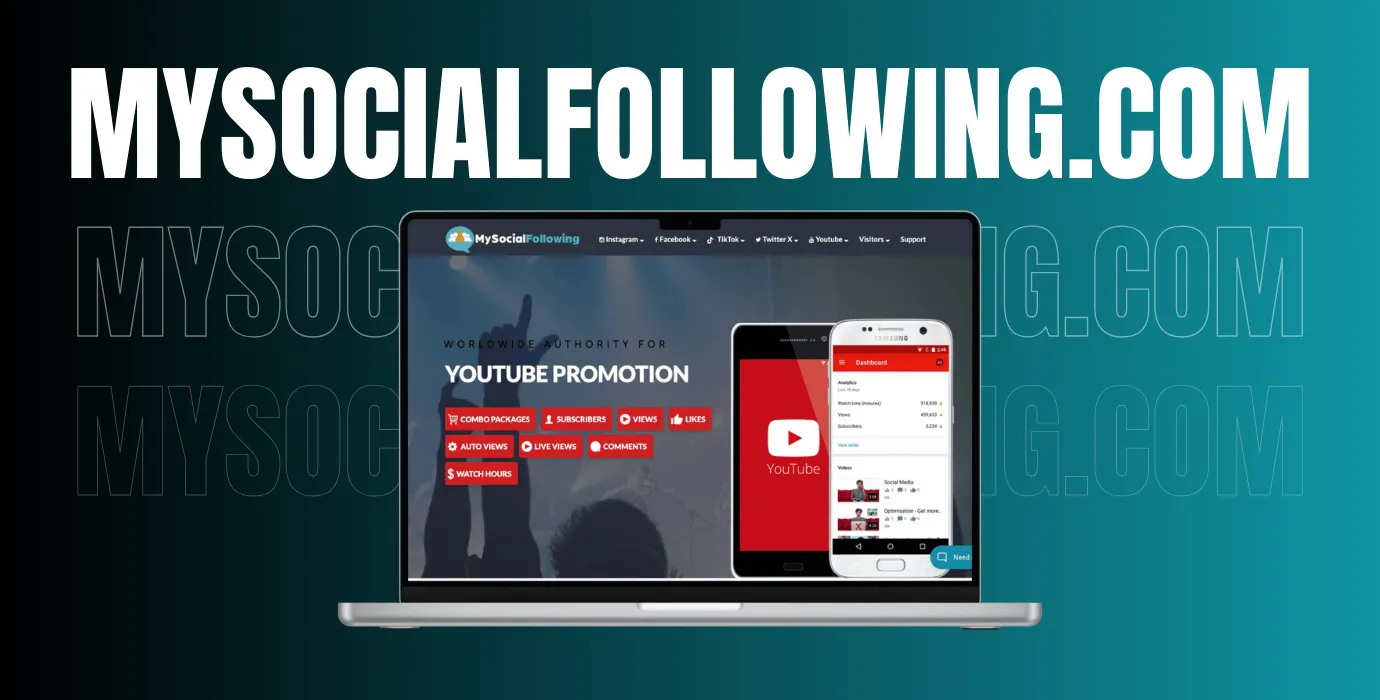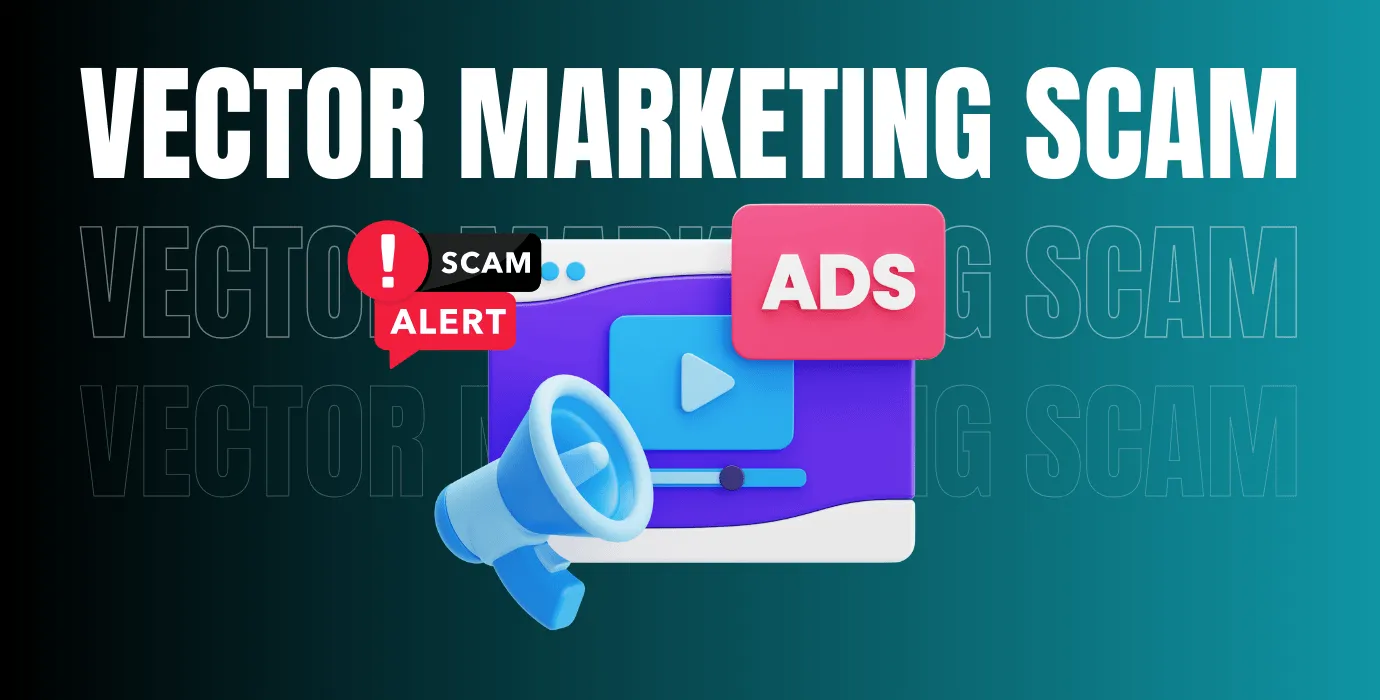Adobe Illustrator is one of the best graphic design softwares, used by professionals and creatives worldwide to create stunning vector-based artwork. Whether you’re designing logos, illustrations, or complex graphics for print or digital media, Illustrator offers powerful tools and flexibility.
Its ability to produce scalable, high-quality designs makes it an essential tool for graphic designers, illustrators, and artists alike. In this guide, we’ll explore what Adobe Illustrator is, its unique features, and how it can benefit your creative projects, whether you’re a beginner or an experienced designer.
What Is Adobe Illustrator?
Adobe Illustrator is a powerful graphic design tool that allows users to create vector-based graphics. Unlike pixel-based images, which lose quality when resized, vector graphics are created using mathematical formulas that ensure designs maintain their sharpness and clarity no matter how much you scale them. Illustrator is commonly used for creating logos, illustrations, icons, and other designs for both digital and print media.
Whether you’re designing for a website, mobile app, or print materials, Adobe Illustrator provides the tools and flexibility you need to produce professional-quality graphics. It’s favored by graphic designers, illustrators, and artists due to its versatile and precise tools for creating high-quality designs.
Why Is Adobe Illustrator Important for Designers?
Adobe Illustrator has become an industry standard for graphic designers, and for good reason. Its vector graphics capabilities allow for precise, scalable designs that are ideal for logos, digital artwork, and illustrations. Unlike other design software, Illustrator provides an intuitive interface and a wide array of tools that cater to both beginners and professionals. It’s a go-to tool for creating designs that need to look great on a variety of mediums—whether it’s a website banner, business card, or billboard.
For designers, Illustrator’s seamless integration with other Adobe Creative Cloud apps like Photoshop, InDesign, and After Effects makes it an essential part of a comprehensive design workflow. Its ability to handle everything from intricate illustrations to simple layouts makes it indispensable in the design world.
A Brief History of Adobe Illustrator
Adobe Illustrator was first launched in 1987 as the first truly vector-based graphics editor for Macintosh computers. It was designed to fill the need for a scalable, precision-focused graphic design tool, which was lacking at the time. Illustrator quickly gained attention for its ability to work with vector graphics, making it possible for designers to create clear, scalable designs.
The software continued to evolve, with each new version adding advanced features like better handling of text, gradients, and color management, as well as support for more complex drawing tools.
Key Milestones in Adobe Illustrator’s Evolution
Since its release, Adobe Illustrator has undergone several updates, each introducing innovative features and tools that have made it a staple for graphic designers:
- Illustrator 3 (1990): Introduced the Pathfinder tool, which allowed designers to combine or subtract shapes to create more complex designs.
- Illustrator 8 (1997): The first version to include multiple artboards, allowing for multiple projects to be worked on within the same file.
- Illustrator CS (2003): Brought live trace and live paint, which revolutionized how raster images could be converted into editable vector artwork.
- Illustrator CC (2013): Introduced cloud integration and expanded collaboration features, making it easier for teams to work together on projects.
What Makes Adobe Illustrator Unique?
Vector graphics, as used in Adobe Illustrator, are based on mathematical equations that define points, lines, and curves to create shapes. Unlike raster images (like JPEGs or PNGs), which are made up of individual pixels, vector images retain their quality when scaled up or down. This scalability makes vector graphics ideal for logos, illustrations, and other designs that need to appear in multiple sizes without losing resolution.
Why Vector Graphics Are Better for Certain Designs
Vector graphics are ideal for creating designs that need to maintain sharpness and clarity at any size. For instance, a logo designed in Illustrator can be resized to fit a business card or scaled up for a billboard without losing any quality. This makes Illustrator the perfect tool for branding projects and designs that will be used across different media. In contrast, raster images can appear pixelated and lose clarity when scaled.
Key Features of Adobe Illustrator
Illustrator offers a range of tools that enable you to draw freeform and precise shapes. The Pen tool is the cornerstone of vector drawing, allowing you to create detailed paths with anchor points. The Pencil tool is more freehand, giving you a fluid, sketch-like quality. The Shape tools (rectangle, ellipse, polygon, etc.) make it easy to create geometric shapes and modify them into complex designs.
Color and Gradient Tools in Illustrator
Color is an essential element in design, and Illustrator provides robust tools for applying color to your artwork. You can use the Color Picker to choose RGB or CMYK colors, or create custom color gradients to give your designs more depth and dimension. The Gradient tool lets you create smooth transitions between colors, ideal for creating realistic shadows, highlights, and blends.
Typography and Font Management
Illustrator’s text tools allow you to create and manipulate typography in various ways. You can adjust the size, tracking, and kerning of text, as well as convert text to outlines for further manipulation. Illustrator also integrates with font management tools to organize and access a large variety of fonts, making it easy to experiment with different typefaces.
The Layers Panel and Organizing Artwork
Illustrator’s Layers panel is essential for organizing your artwork. By separating elements into different layers, you can isolate certain areas of your design, making it easier to edit and adjust specific parts of your project without affecting others. Layers also help in managing complex designs, where multiple elements overlap or interact.
Adobe Illustrator vs. Adobe Photoshop
The key difference between Illustrator and Photoshop lies in the type of graphics they handle. Illustrator is focused on vector graphics, which are resolution-independent and can be scaled infinitely. Photoshop, on the other hand, is used for raster graphics, which are made up of pixels. This means that Photoshop is ideal for detailed images, such as photos or textures, but Illustrator excels when it comes to creating logos, icons, and scalable graphics.
When to Use Illustrator and When to Use Photoshop
You should use Illustrator for creating logos, vector illustrations, and designs that require scalability, such as branding materials. Use Photoshop when working with pixel-based artwork, such as photo editing, creating digital paintings, or making texture-heavy designs. Both programs complement each other, and many designers use them together as part of their workflow.
How to Get Started with Adobe Illustrator
When you first open Adobe Illustrator, the workspace is customizable to suit your needs. You can choose from various preset workspaces, such as Essentials or Typography, or create your own. Adjusting the workspace allows you to access the tools you use most frequently and arrange panels in a way that makes you more productive.
Creating Your First Document
To start a new project in Illustrator, go to File > New. From here, you can choose the dimensions of your document (for example, a print flyer or web graphic). Select whether your design will be for print or web and specify the color mode (CMYK for print, RGB for digital).
Basic Drawing Techniques to Try
Start experimenting with the Pen tool to create simple shapes, lines, and paths. Use the Shape tools to create circles, squares, and polygons, and try combining and modifying them to form more complex designs. The more you practice, the more comfortable you’ll become with Illustrator’s drawing tools.
Advanced Features in Adobe Illustrator
The Brush tool in Illustrator lets you add texture and artistic flair to your designs. You can experiment with different brush types or create your own custom brushes. This tool is especially useful for artists looking to create hand-drawn or painted effects within a digital design.
Using the Pathfinder Tool for Complex Shapes
The Pathfinder tool is a powerful feature that allows you to combine, subtract, or intersect shapes to create more intricate designs. By manipulating simple shapes, you can create complex vectors that would otherwise be difficult to achieve.
Advanced Typography and Text Effects
Illustrator’s text manipulation features go beyond basic text formatting. You can warp text, apply distortions, and create 3D effects. The Type on Path feature allows you to wrap text around any shape, ideal for logo design or packaging artwork.
Common Uses of Adobe Illustrator
Illustrator is the ideal tool for designing logos and other branding elements. With its scalable vector format, logos created in Illustrator can be resized to fit a variety of materials, from business cards to billboards, without losing any quality.
Digital Art and Illustrations
Illustrators and graphic artists rely on Illustrator to create detailed digital artwork. Whether it’s an illustration for a book cover or digital art for a website, Illustrator provides all the tools you need to create sharp, vibrant, and scalable pieces of art.
Infographics and Data Visualization
Illustrator excels at creating infographics and data visualizations. With tools like the Graph tool and Charts, you can design engaging visuals that communicate complex data clearly and creatively.
UI/UX Design and Web Graphics
For web designers, Illustrator is a key tool in designing UI elements, web icons, and layouts. Its vector-based designs ensure that all visual elements look crisp on any screen size.
The Benefits of Using Adobe Illustrator
The primary benefit of using Illustrator is its ability to produce designs that are scalable without loss of quality. Whether you’re designing a logo or creating complex artwork, Illustrator ensures your design will maintain its sharpness at any size.
Efficiency with Layering and Grouping Tools
Illustrator’s layering system allows for easy management of complex designs. You can group elements together, hide layers, and lock parts of your design to keep your project organized and avoid mistakes.
High-Quality Output for Print and Digital Media
Whether you’re preparing graphics for a print project or a digital display, Illustrator can produce high-resolution designs suitable for any medium. Its ability to export files in a variety of formats, including PDF, EPS, and SVG, ensures that your designs will look professional wherever they’re used.
Adobe Illustrator for Different Creative Industries
Graphic designers use Illustrator to create logos, branding materials, brochures, and posters. Its precision and flexibility make it the go-to tool for creating professional designs.
Fashion Design
Fashion designers use Illustrator to create technical sketches, patterns, and textile designs. The vector tools allow them to create scalable patterns that can be adjusted and modified without losing quality.
Web Design
Web designers use Illustrator to create UI elements, web icons, and website layouts. Its vector-based graphics ensure that designs remain crisp on all screen sizes, from mobile devices to desktops.
Digital Illustration and Art
Illustrators and digital artists use Illustrator to create intricate illustrations, comic art, and digital drawings. The software’s brushes, layers, and drawing tools provide a powerful platform for creating detailed artwork.
How to Learn Adobe Illustrator
There are many free resources available for learning Illustrator, including YouTube tutorials, blogs, and online courses. Websites like Envato Tuts+ and Adobe’s own tutorials offer step-by-step guides to help you master the basics.
Paid Courses for Advanced Skills
For those who want to deepen their skills, there are numerous paid courses available on platforms like Udemy, Skillshare, and LinkedIn Learning. These courses cover everything from advanced drawing techniques to motion graphics and web design.
Community and Forums for Adobe Illustrator Users
Joining an online community or forum can provide invaluable support and advice. Websites like Adobe forums, Reddit’s Illustrator subreddit, and Design Stack Exchange offer a space for users to share tips, ask questions, and solve problems.
Getting the Best Out of Adobe Illustrator
Learn to use keyboard shortcuts, actions, and custom workspaces to speed up your workflow in Illustrator. Automating repetitive tasks can save time, allowing you to focus on creative aspects of your designs.
How to Avoid Common Mistakes in Illustrator
Beginners often make the mistake of not using layers or working with low-resolution images. Understanding the importance of vector graphics, using proper color modes, and staying organized will help you avoid common pitfalls.
Pricing and Subscription Options for Adobe Illustrator
Adobe Illustrator is available via a subscription model as part of the Adobe Creative Cloud. You can choose from a monthly or annual subscription, which gives you access to the latest features and updates.
Free Trial and How to Make the Most of It
Adobe offers a 7-day free trial of Illustrator, which is a great way to explore the software before committing to a subscription. Make the most of the trial by experimenting with the core features and tools that are most relevant to your design needs.
Alternatives to Adobe Illustrator
If you’re on a budget, there are several alternatives to Illustrator, including Affinity Designer and Inkscape. These programs offer vector editing tools at a fraction of the cost and are great options for those just starting out or working on smaller projects.
Conclusion
If you’re serious about design and looking to create professional-quality graphics, Adobe Illustrator is the perfect tool for you. Its scalability, precision, and powerful tools make it an indispensable part of a designer’s toolkit.
Final Thoughts on Learning Adobe Illustrator
Learning Illustrator can be challenging, but with practice, tutorials, and resources, you’ll quickly get the hang of it. The software’s versatility and robust features will open up endless creative possibilities. Keep experimenting, and you’ll be creating stunning designs in no time!